Saving a Template
This guide will walk you through the process of uploading and saving your document templates on Pogodoc. Whether you've created a template using a framework like React or you have a simple EJS template, the process is straightforward.
1. Navigate to Templates
From the main dashboard, locate and click on the Templates tab in the sidebar to go to the templates page.
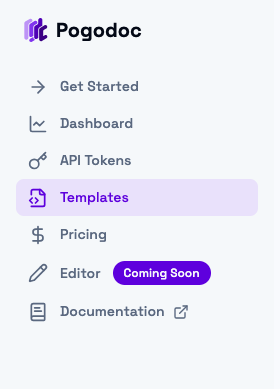
2. Initiate Template Creation
On the templates page, you can start creating a new template by either clicking on the "Create new template" card or by clicking the + icon in the top right corner of the page.
3. Fill Out the Template Form
You will be redirected to the template creation page. Here you have two main options:
- Try with AI Doc: You can use our AI assistant to help you create a template. Learn more about it in our AI Templates guide.
- Manual Upload: Fill out the form to upload your own template.
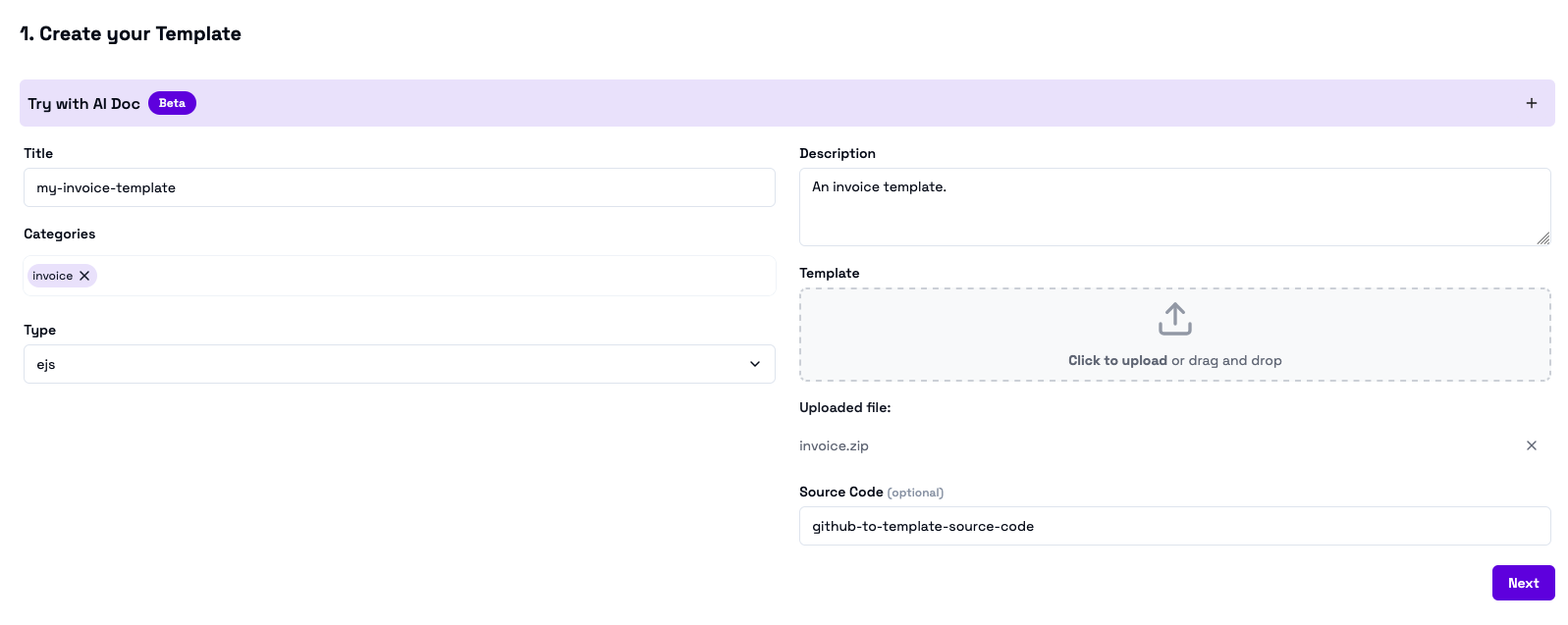
When filling out the form, you'll need to provide the following:
- Title: A descriptive name for your template.
- Description: A brief summary of what your template is for.
- Categories: Tags to help you organize your templates.
- Type: Select whether your template is
reactorejs. - Template: Upload a
.zipfile. The main file must be namedindex.html(regardless of whether it's an EJS template or a built React app) and must be at the root of the zip archive. - Source Code (optional): A link to the source code repository for your template (e.g., a GitHub URL).
⚠️ For bundled applications (like React), make sure to zip the contents of the
buildordistdirectory, not the directory itself.
Once you've filled out the form and uploaded your file, click Next.
4. Preview & Save
After proceeding, you'll be taken to the preview screen.
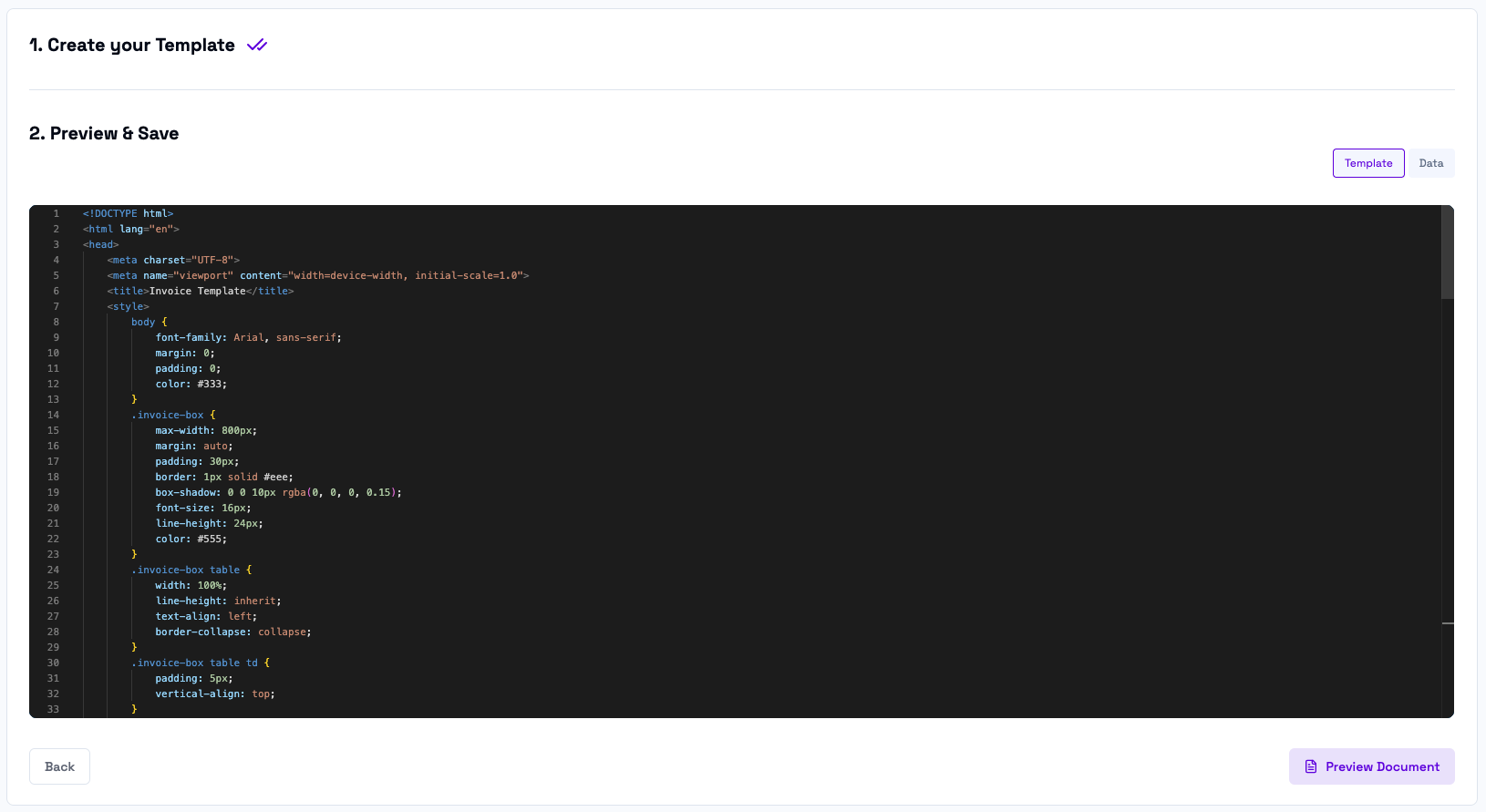
Here you can:
- Review your
index.htmlfile: You can make any last-minute adjustments to your template's main file. - Provide sample data: Switch to the Data tab in the top right corner of the editor. Here, you can paste a JSON object with sample data. This data will be used to populate your template for a live preview.
- Preview Document: Click the "Preview Document" button to see how your rendered document will look with the provided data.
If you need to make any changes, you can use the Back button to return to the previous step.
Once you are satisfied with the preview, click Save Template. It will now be available on your Templates page.
